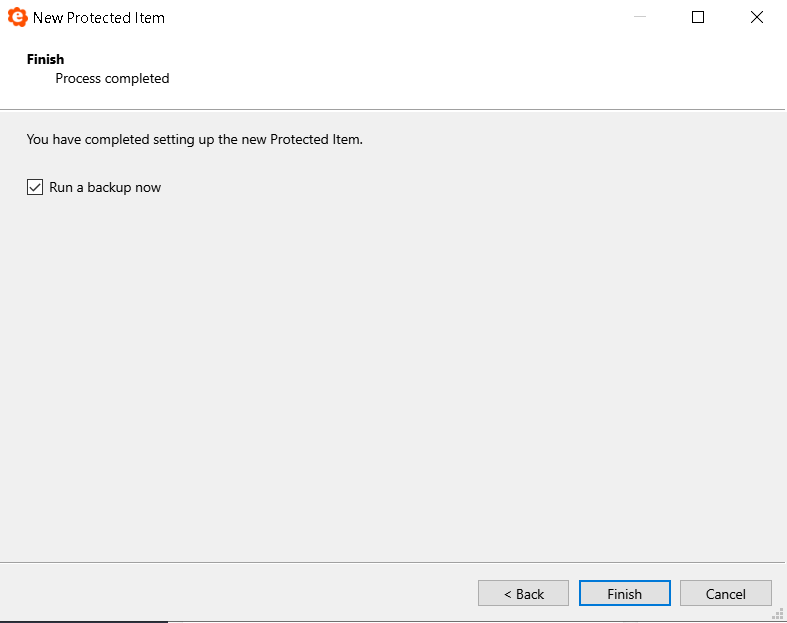Search
Hyper-V Virtual Machine Backup Walkthrough
The Hyper-V Protected Item will help you perform backups of Hyper-V geust virtual machines on Windows Server.
The underlying technology is microsoft VSS and is compatible with all versions of Hyper-V running on Windows Server, including Windows Server 2022 (the latest version at the time of writing).
This backup type is only applicable when running on Windows Server. Hyper-V on Windows Desktop is not supported by this Protected Item type.
eazyBackup integrates with the Hyper-V VSS writer to perform a Hyper-V backup snapshot, including support for in-VM quiescence on supported guest operating systems.
Backing up a Hyper-V virtual machine with eazyBackup includes, but is not limited to:
- its configuration file
- all attached virtual drives
- the contents of memory (if the machine was running)
- the full tree of saved checkpoints
You can select individual virtual machines for backup, or choose “All virtual machines”.
Add New Protected Item:
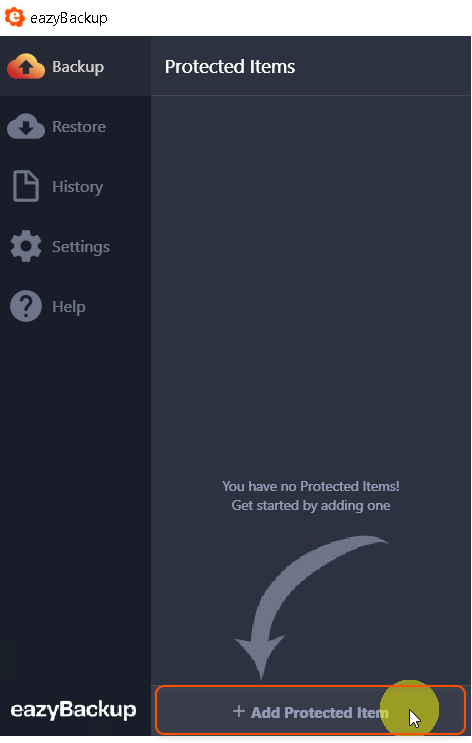
Select Microsoft Hyper-V backup type and give the Protected Item a name:
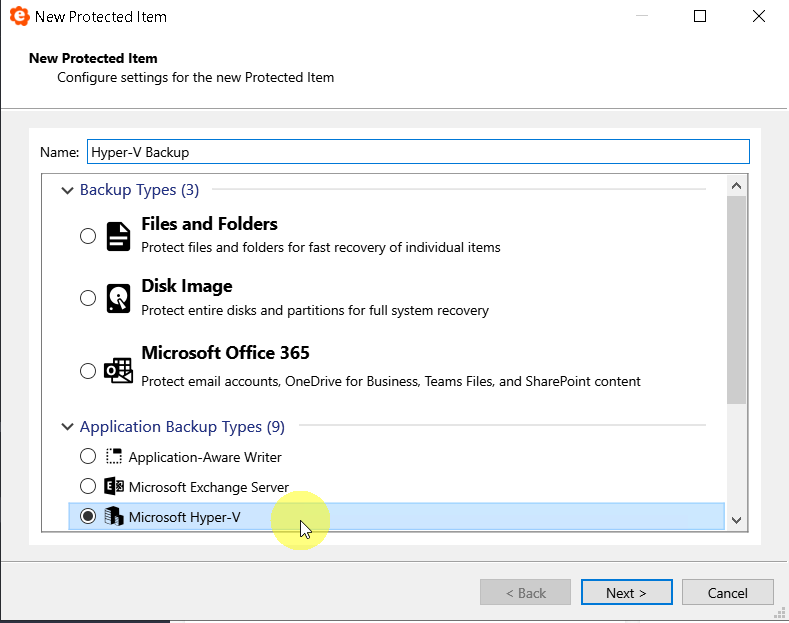
Select VMs for backup by clicking the + button:
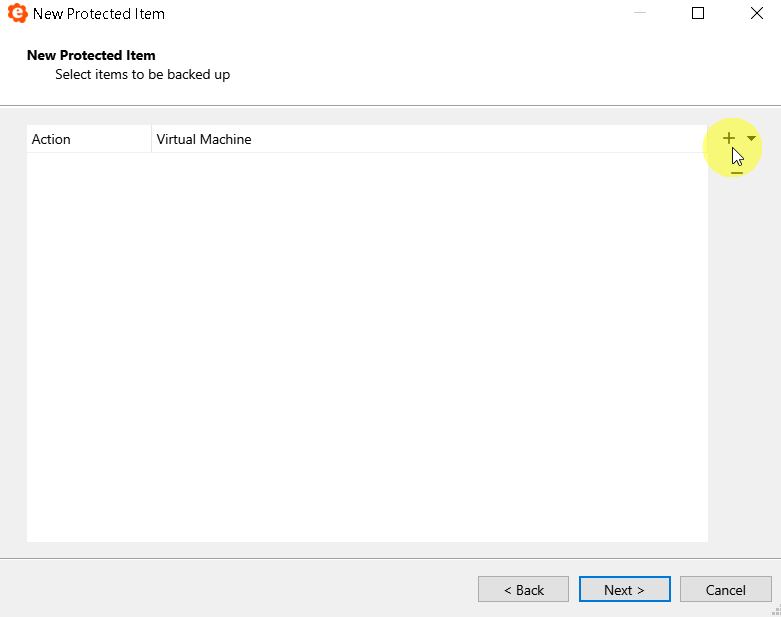
Select all Virtual Machines or individual VMs for backup:
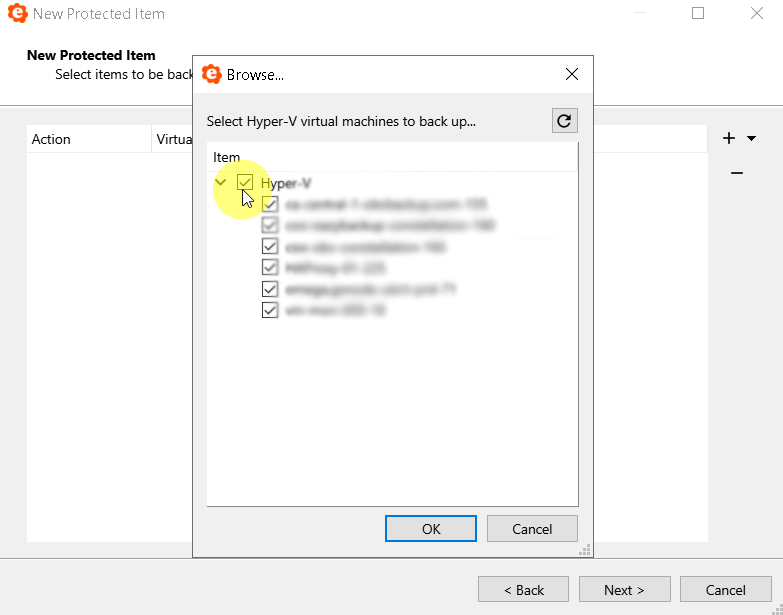
The Item selection window shows you which VMs you have selected for backup - Click Next:
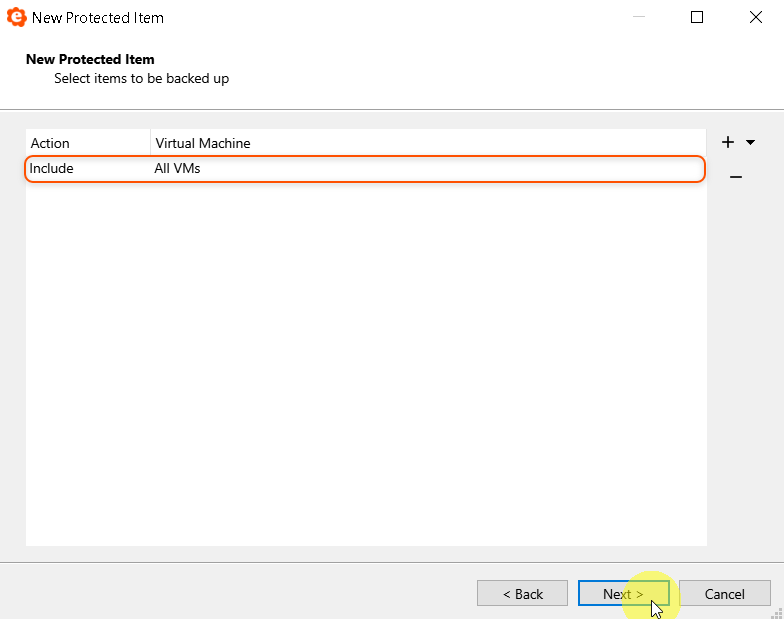
Create a new schedule, click the + button to create the schedule:
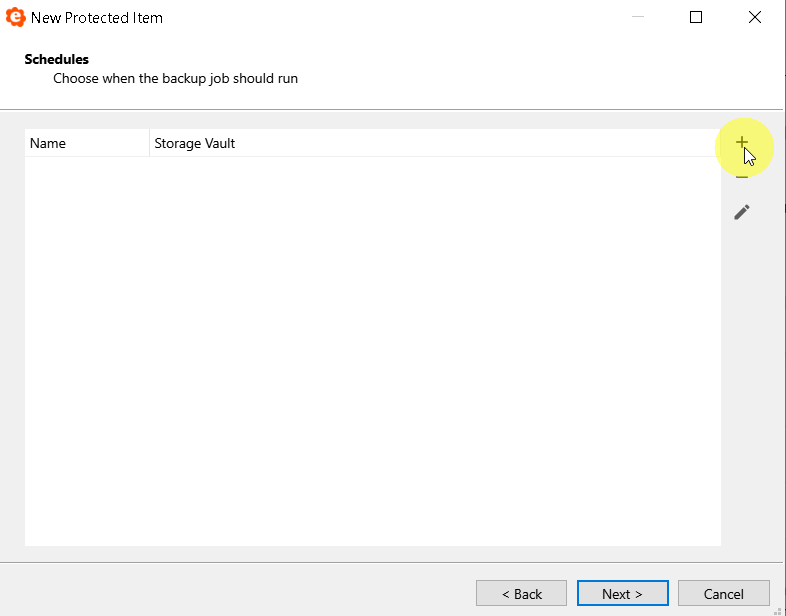
You can name the schedule:
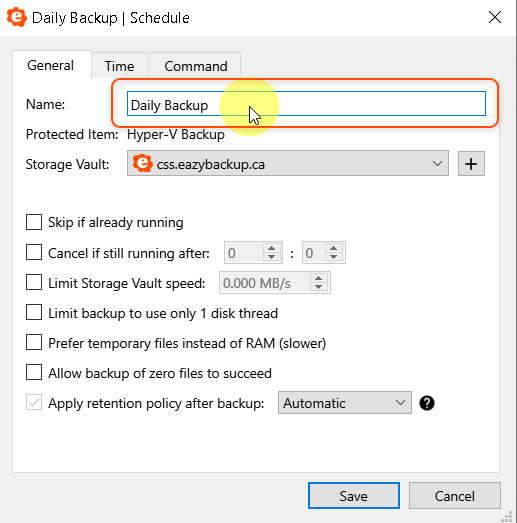
Select the Time tab, click the + button to add scheduled run times:
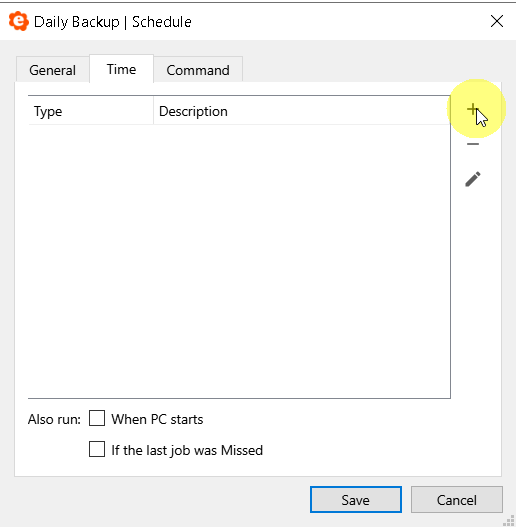
Set your start time, then cllick OK and Next:
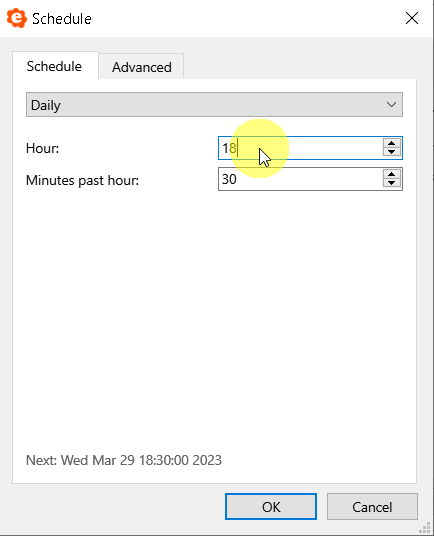
Default retention is 30 Backup Jobs, you can modify the retention settings here to suite your requirements:
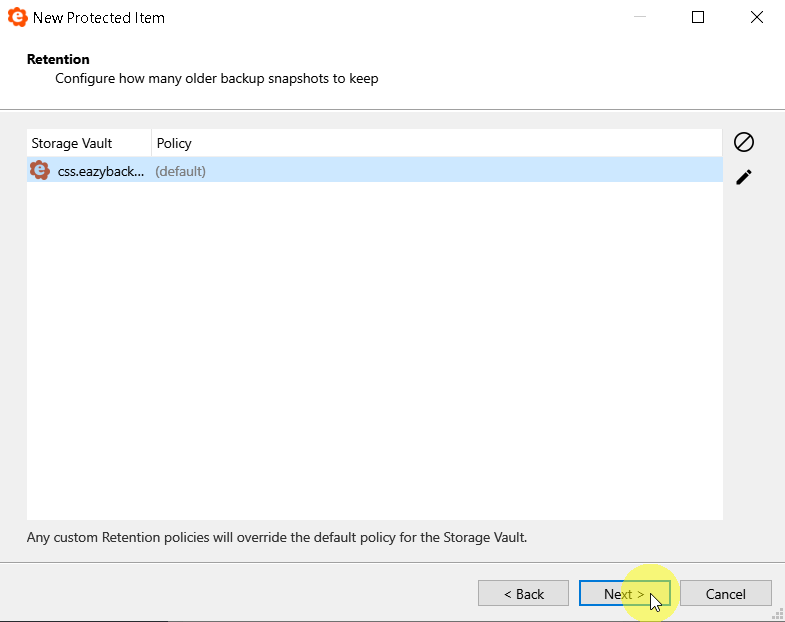
Click Finish to Save the Protected Item: