Search
Cannot proceed – another task needs to finish using the Storage Vault first.
Backup jobs may have the following error:
Error "Cannot proceed - Locked by device 'XXXXXXXX'..."
Occasionally devices will perform vault maintenace, during the maintenance processes devices can lock the vault for exclusive access. While the vault is locked, other devices cannot start writing to the vault. This lock ensures that data which is in the process of being added, but not yet fully-referenced in the index, is not deleted.
If the device is revoked or goes offline during the maintenance phase (power-cut, sudden sleep mode, network connection lost, etc), the locks may not be removed. The 'lock' will stay in place, and the vault will remain in a not-writeable state.
Step 1:
Cancel Running Backup from Control Panel
- Log-in to the Control Panel - https://panel.eazybackup.ca/
- From the main menu, select 'Job History'.
- You can use the Job istory Search feature to filter the list to show only running jobs - type 'Running' in the Job History filter field.
- Click the 'Report' button next to the Running job you want to Cancel
- On the Report page, click the Cancel button to stop the abandoned job.

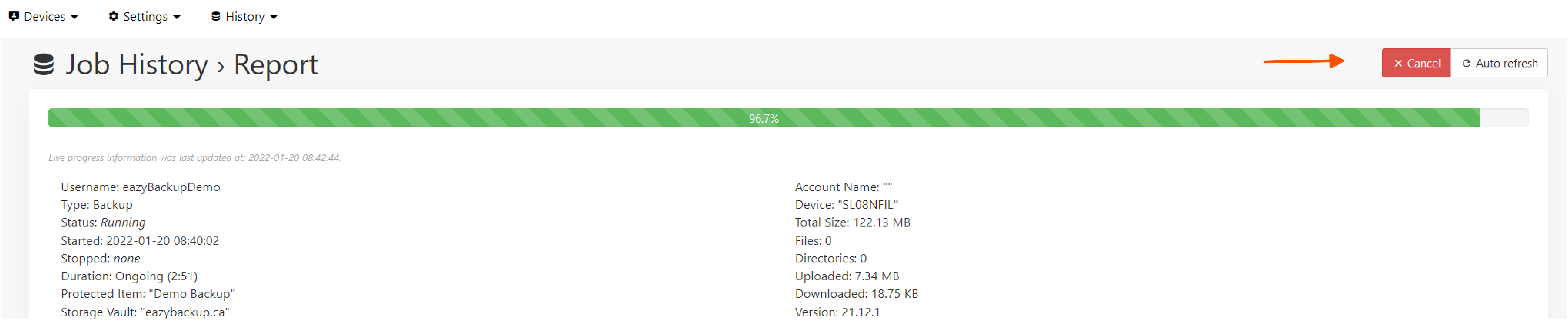
If Step 1 did not resolve the issue, proceed to Step 2.
Step 2:
To clear the lock on the storage vault so new backup jobs can proceed you can run a retention pass on the storage vault.
-
- From the Backup Application menu, Click on Settings
- On the Storage Vaults tab, Right click on the Storage Vault -> Advanced -> Apply retention rules now
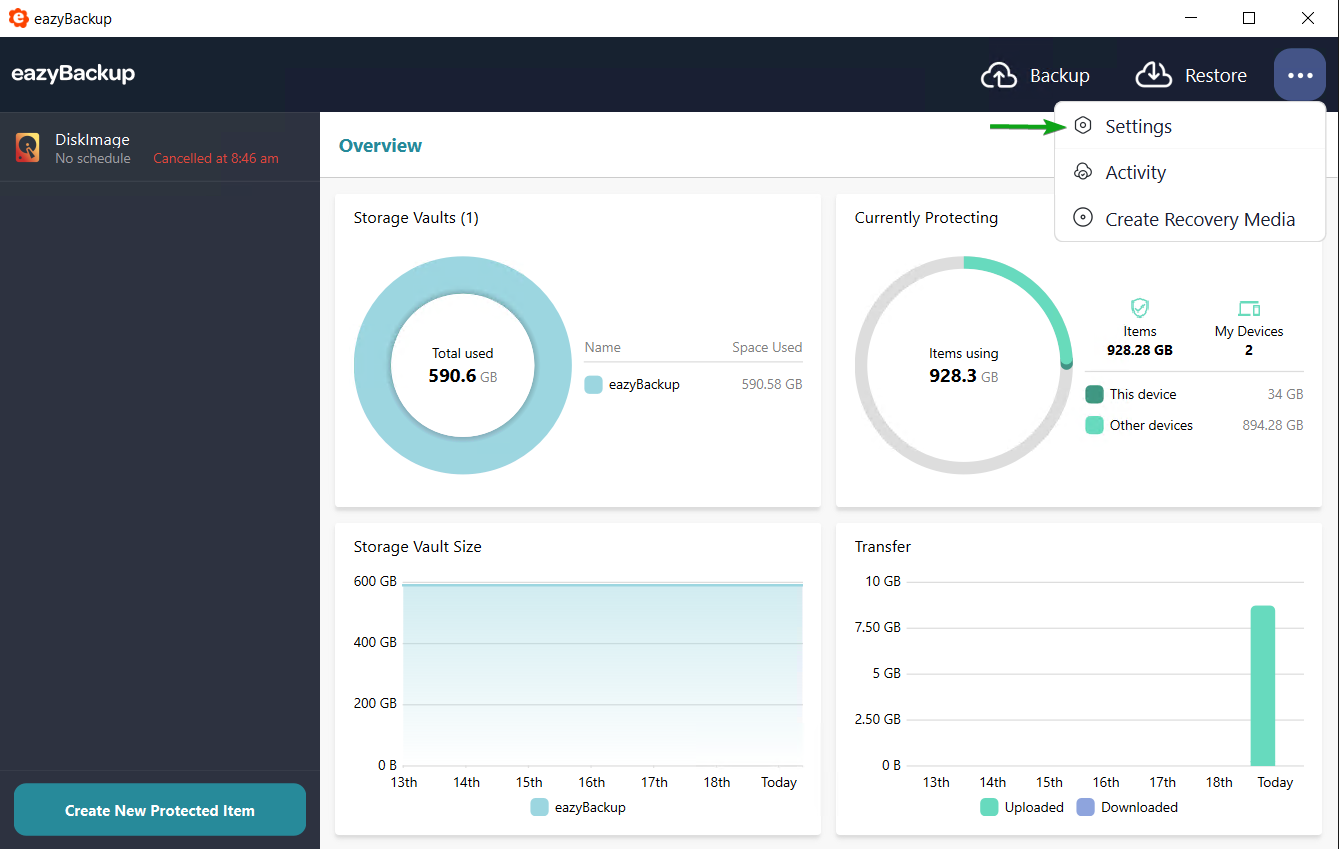
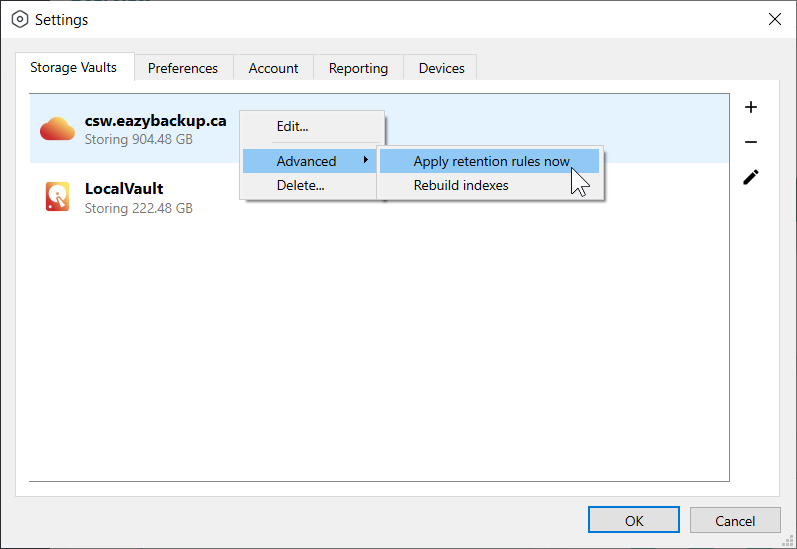
If you have multiple devices backing up to the same Storage Vault, consider using one Vault per Device.
Adding new Storage Vaults:
https://eazybackup.com/knowledge-base/add-a-new-storage-vault/
Update Protected Items to use the Storage Vaults:
https://eazybackup.com/knowledge-base/manage-vaults-on-protected-items-add-remove-update/