Search
-
Guides
- Getting Started Guide
- Creating Protected Items
- How to Backup Windows Network Shares and UNC Paths
- Disk Image Backup Walkthrough
- Disk Image Backup Restore Guide
- Backup to a Local Device (External or Internal Hard Drive)
- Securing your backup against Ransomware
- Two-Factor Authentication for Backup Accounts
- Seed Load Walkthrough
- Microsoft Office 365 Backup Guide
- Restoring Office 365 Items
- Microsoft Office 365 Cloud to Cloud Backup for MSP
- eazyBackup Control Panel
- Delete backup snapshots to reduce storage vault size
- Kroll Pharmacy Management Database Backup
- How to Backup Dentrix Database to the Cloud
- How to Backup Patterson Eaglesoft Dental Software
- Hyper-V Virtual Machine Backup Walkthrough
- Storage Vault Usage Report
- How to Restore Files and Folders
- Show all articles ( 5 ) Collapse Articles
-
Documentation
- Add and Rename Storage Vaults
- Available storage locations
- How to run manual backup
- Backing up Windows network shares and UNC paths
- Browse job history
- Cancel a running backup job
- Commands
- Backup Report Email Address
- Custom Email Reports
- Deleting a Protected Item
- Disk Image Backup
- eazyBackup Software Structure
- Error "Access to the cloud file is denied" backing up OneDrive
- Retention (Storage Vault)
- Confirm EFS keys are exported (Windows EFS)
- Data encryption
- eazyBackup Chunking Overview
- eazyBackup Chunking and Deduplication
- Storage Vaults
- Re-scan unchanged files
- Required URLs and ports for eazyBackup
- Setting up a new backup account (license) in my dashboard
- Retention
- Before and After Commands
- eazyBackup Hotfix Install
- Default File / Folder Exclusions From Backup
- Restore from Deleted Protected Item
- Random Job Delay - Protected Item Schedule
- Copy a Protected Item Configuration to New Device
- Manage Vaults on Protected Items - Add/Remove/Update
- How to Remove a Registered Device
- Configuring Retention Policies
- Backup Server and Client Branding
- Backup Server Email Configuration
- Show all articles ( 19 ) Collapse Articles
-
FAQs
-
Troubleshooting
- Cannot proceed - another task needs to finish using the Storage Vault first.
- Change of hardware causes registration dialog to appear
- Diagnosing Slow Backup Jobs
- Error "EFS-encrypted files may be unusable once restored"
- Error "Media is write protected" backing up OneDrive with VSS
- Error "operation not permitted" macOS
- Error "The target path 'X:\WindowsImageBackup' already exists - please safely remove this directory and retry the backup."
- Error backing up item exit status 3 Couldn't create virtual device set: Unknown error 0x80770005
- Found packs in index but not appearing on disk. Reindex needed
- Inactive / Abandoned "Running" Jobs
- Lost connection to local service
- Lstat: CreateFile \\?\UNC\ backup: Access is denied.
- Mount path conflict: Can't mount path inside real directory
- OneDrive error "The tag present in the reparse point buffer is invalid"
- Out of memory
- Shared Memory Provider: Could not open a connection to SQL Server
- VSS Error - Device is not ready
- VSS Error: Couldn't take snapshot. The shadow copy provider had an unexpected error while trying to process the specified operation
- Windows Backup encountered an error when writing data to the backup target.
- Error "Access is denied" when backing up files and folders on Windows
- Error "local error: tls: record overflow"
- Microsoft SQL Server backup encountered a VDI error
- Network connectivity errors
- How to Locate EFS Encrypted Files and Disable EFS
- Couldn't save folder details: fs.TempFile: Access is denied
- Couldn't save Office 365 data for account - The requested user is invalid
- WARNING Data error (cyclic redundancy check) occurred inside byte range
- Set-Disk : Access Denied During Disk Image Backup
- The System State encountered a problem: exit status 0xfffffffc
- Runtime: VirtualAlloc of xx bytes failed with errno=1455 fatal error: out of memory
- Disk Image Backup - Checking if device is ready: DeviceIoControl: The request could not be performed because of an I/O device error
- Checking if device xx is ready: DeviceIoControl: The request failed due to a fatal device hardware error
- x509 Certificate has expired or is not yet valid
- Couldn't load tree/xyz for subdirectory: tree/xyz not present in any index
- Optimizing snapshot: not present in any index
- Reading subdirectories of - Open: /Files/Documents/ operation not permitted
- file truncated (expected xxxx bytes, got 0)
- WARNING: Node (xxxx) filename.ext' collision at position xxxx
- How to easily find disks with read / write errors in Windows
- Multiple connections to a server or shared resource error
- Application failed to start because no Qt platform plugin could be initialized
- OneDrive The cloud operation is not supported on a read-only volume
- Show all articles ( 27 ) Collapse Articles
Disk Image Backup Walkthrough
This is a walkthrough to help you create Disk Image backup.
- Disk Image backups will deduplicate with other data existing inside your Storage Vault. For example, backing up Files and Folders and performing a Disk Image backup from the same hard drive will deduplicate, and provide you with a valuable storage savings.
- If you are looking for technical information on the Disk Image backup type, please see this article - Disk Image Backup
Add a new Protected Item, select the Disk Image backup type
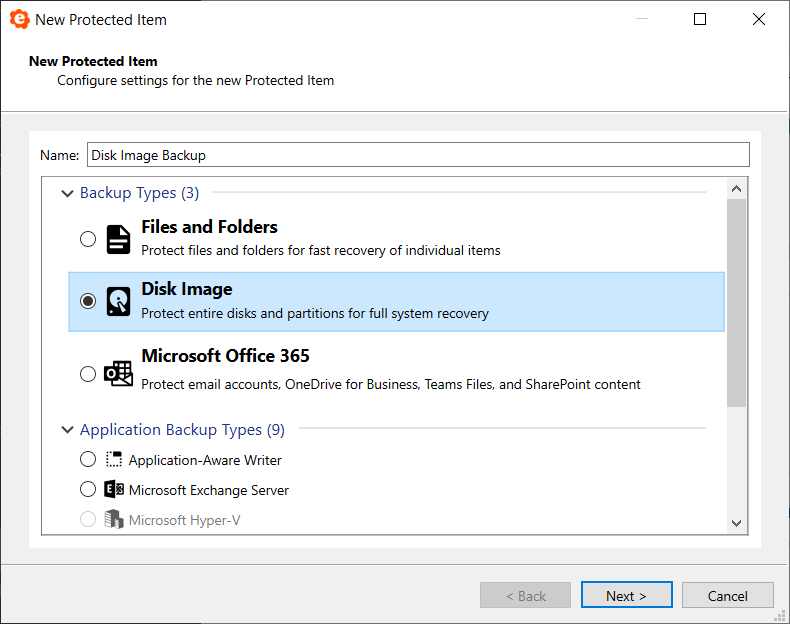
Note: You need to have purchased a backup plan that includes the Disk Image feature in order to create a Disk Image Protected Item.
Select the disk that will be included in the backup
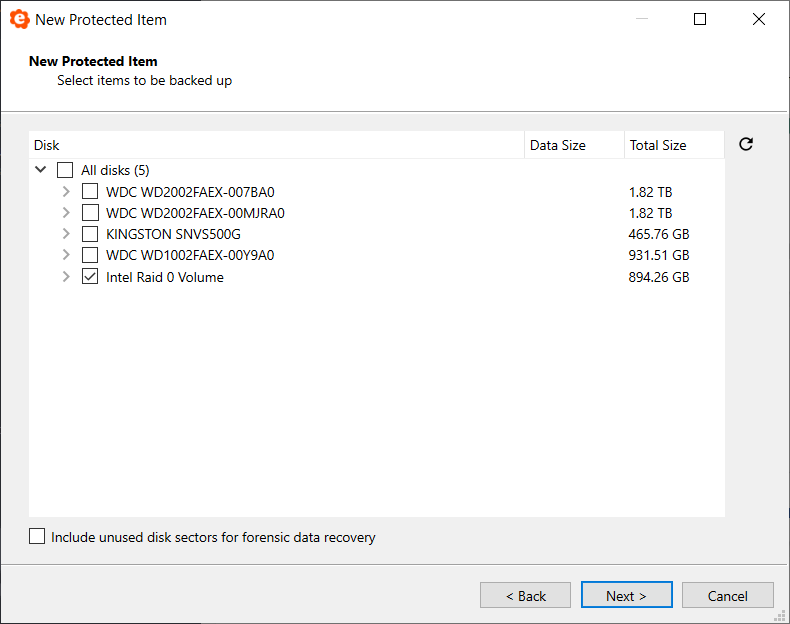
After creating a Disk Image backup, if any changes are made to the partition table of that disk, that disk to be recognized differently. You will receive a warning that the drive can no longer be found and you will need to reselect the drive and/or partitions.
Include unused disk sectors for forensic data recovery
By default unused space from the disk will be excluded from the backup, enabling this option will include any non-indexed and marked-as-deleted files in the free space. This could be used for forensic data recovery, but keep in mind that it will lengthen the backup time.